Wallet
On the Wallet page, |User can see the state of their wallet regarding the assets that are used on the platform. User can use our interface to move the assets to another account, and track latest transactions that they made on the SRWA Lending.
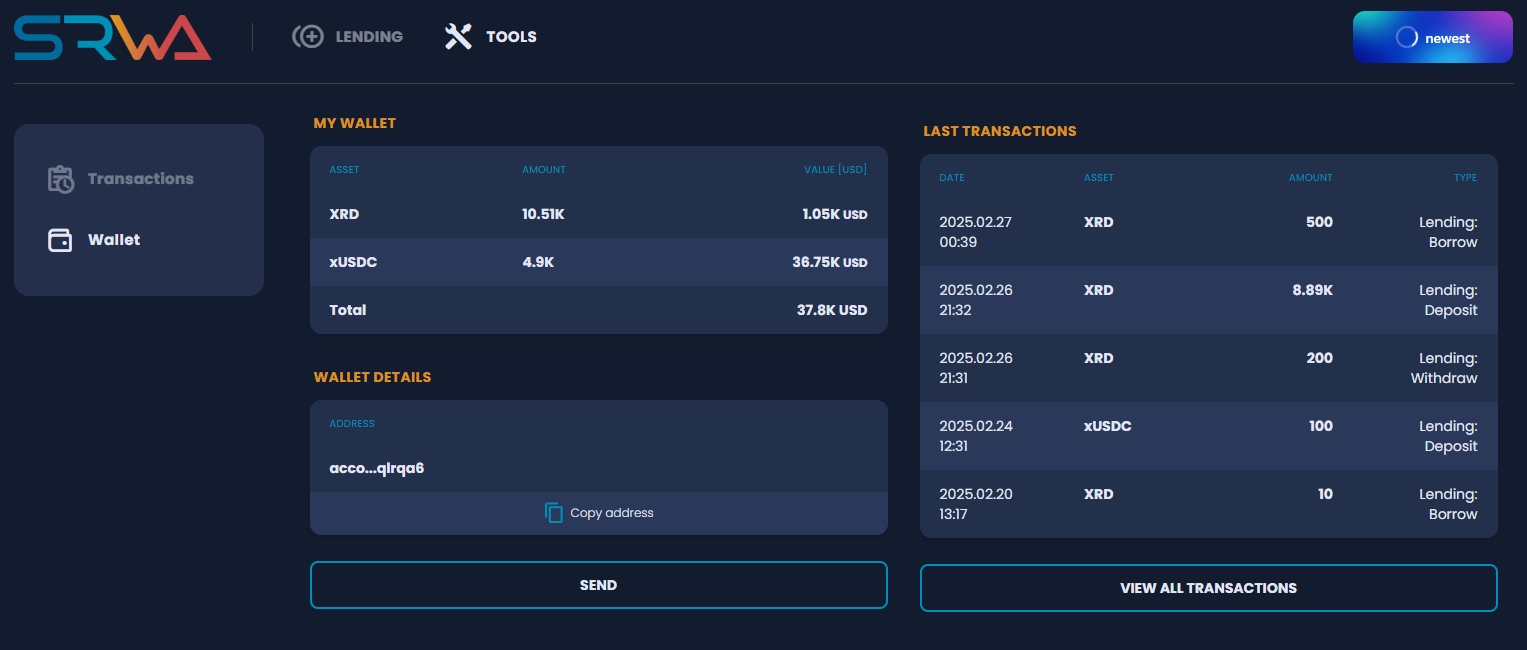
SEND button opens up the modal with prepared transaction where user can enter the details and send some assets to another account.
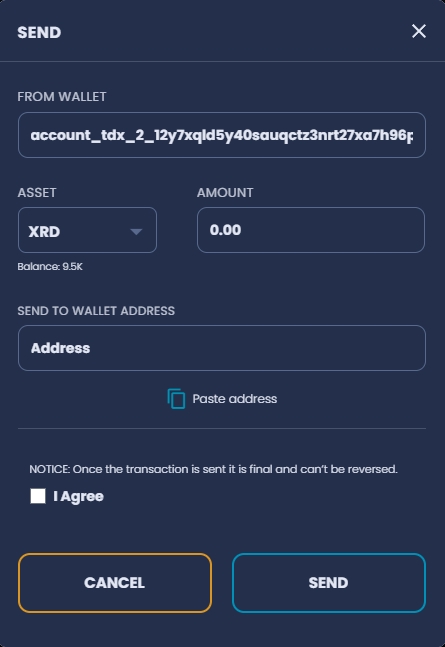
Clicking on the SEND button sends the transaction request to the ledger and the User is informed they should open their Radix Wallet to continue.
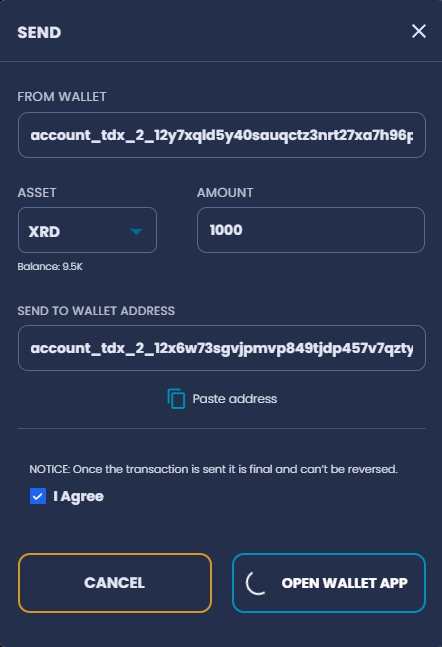
Upon opening the Radix Wallet app, User can see transaction details, review it and sign it to be committed.
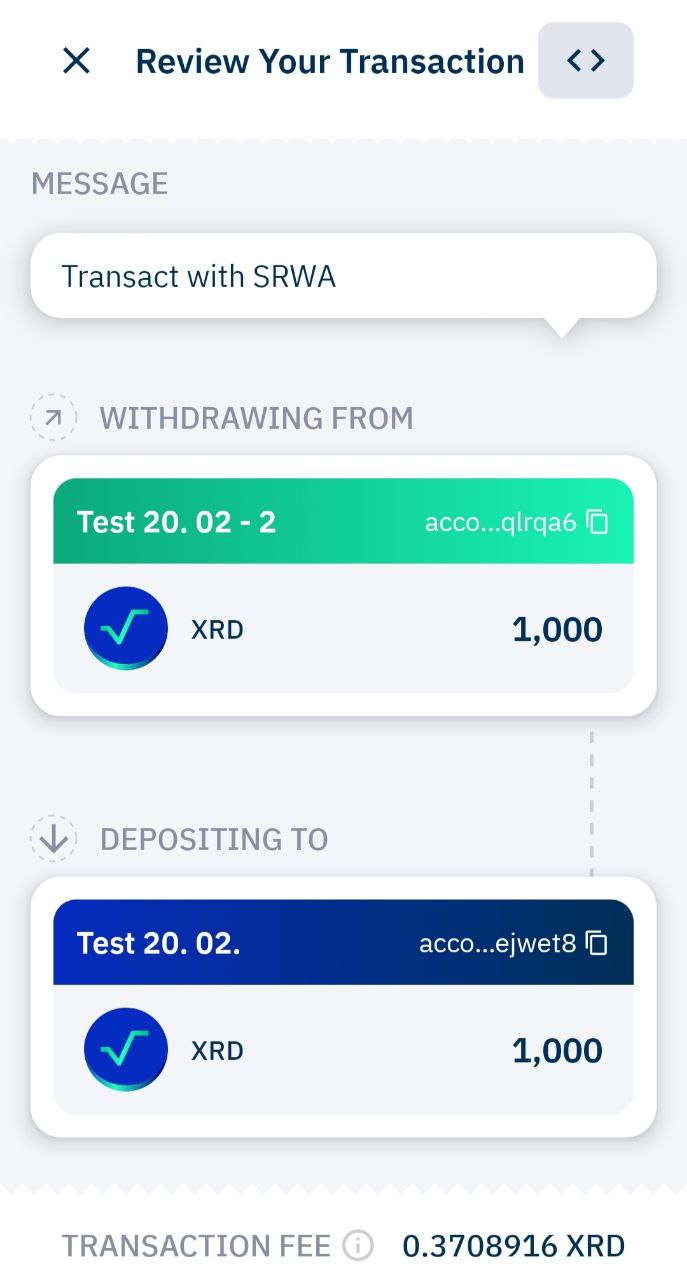
Transaction can be canceled at any time before signing by clicking on the cancel button in the modal or on the X in the upper left corner in the Radix Wallet.