Deposit
In the deposit modal, User can choose the asset they want to deposit, can see their current wallet balance, current deposit APR and when they enter the amount, they can see how their loan limit and deposit balance are going to change accordingly.
Deposit can be made at any time if the User has the assets in the Radix Wallet and if the deposit for the given asset is not locked or deposit limit is not reached.
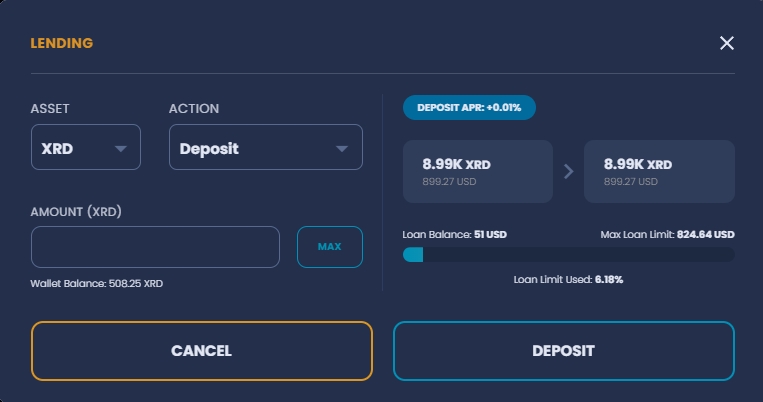
Click on the MAX button will fill the amount input with the maximum allowed amount that the User can deposit at the moment. MAX value for deposit is equal to the wallet balance, except when there is a deposit limit set on the pool, in which case it will not be possible to go over that limit.
On the right side of the modal User can track how the proposed deposit will affect their deposit balance and loan balance limit, for example:
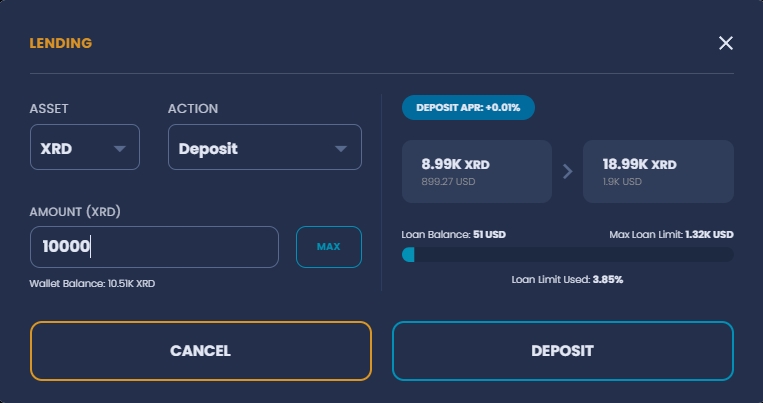
Clicking on the DEPOSIT button sends the transaction request to the ledger and the User is informed they should open their Radix Wallet to continue.

Upon opening the Radix Wallet app, User can see transaction details, review it and sign it to be committed.
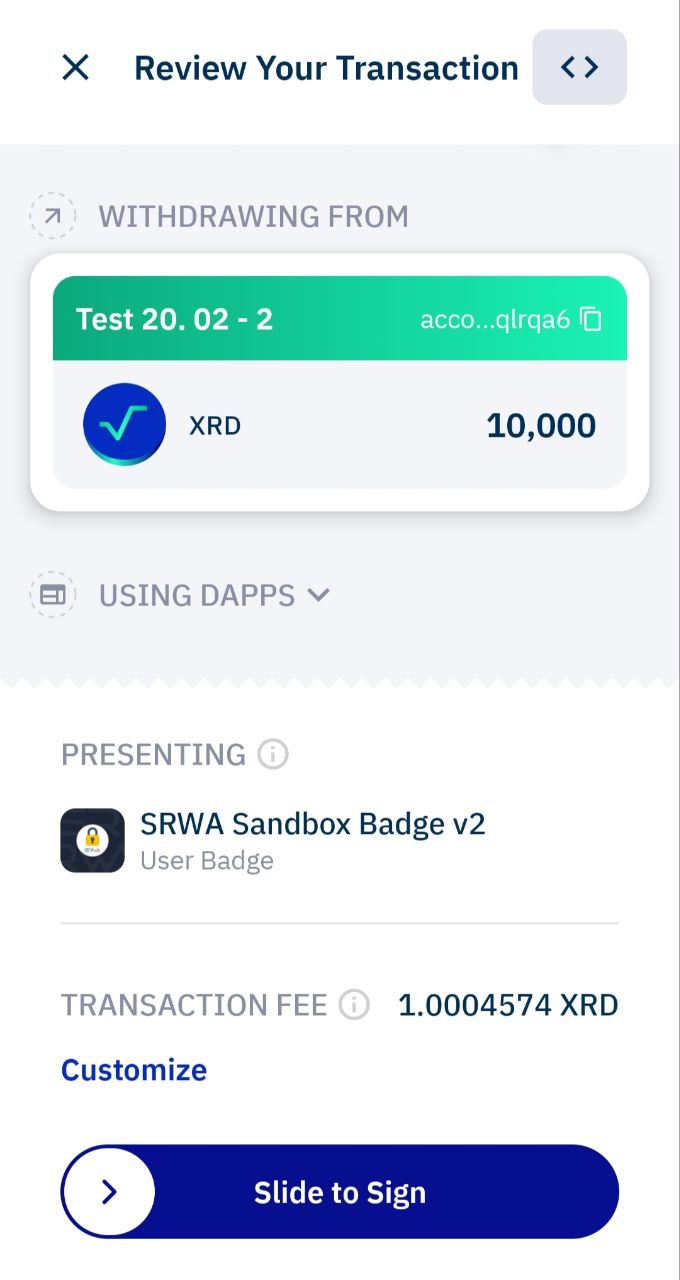
Transaction can be canceled at any time before signing by clicking on the cancel button in the modal or on the X in the upper left corner in the Radix Wallet.