Repay
In the repay modal, users can choose the loan they want to repay, can see their borrowed amount, current borrow APR and with the changes in the amount input field, they can see how their loan limit and borrow balance are going to change accordingly.
Repayment can be made at any time if the users have some loaned assets and have said assets in their Radix Wallet.
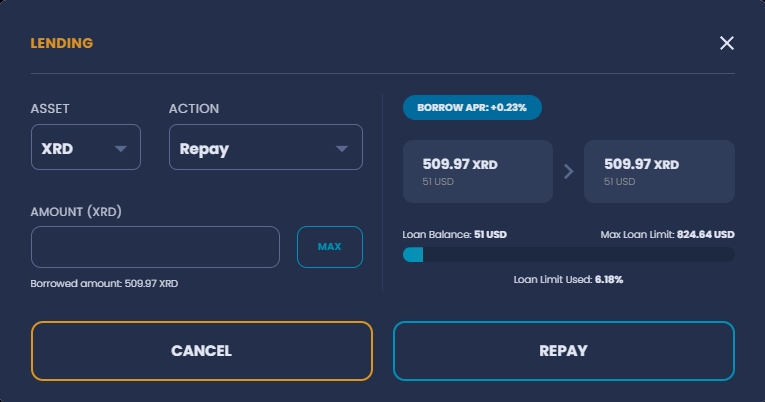
Click on the MAX button will fill out the amount input with the maximum allowed amount that the User can repay at the moment. MAX value for repayment is the same as the borrowed amount but it's limited with the amount of assets that User has in their wallet.
Repayment can be smaller than the amount that is borrowed in which case the borrow amount will be decreased with the repaid amount.
On the right side of the modal User can track how the proposed repayment will affect their borrow balance and loan balance limit, for example:
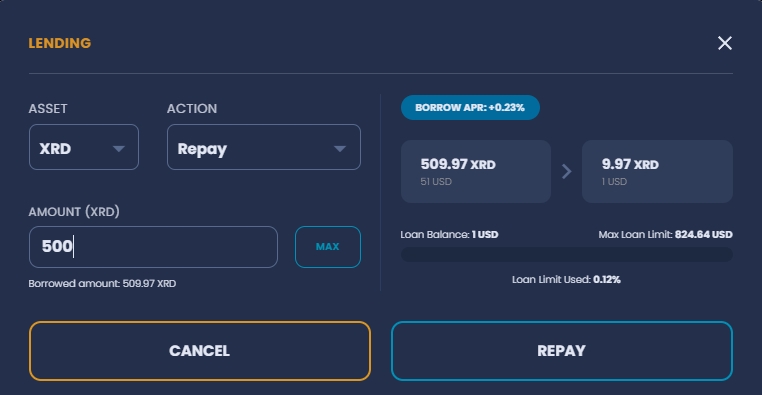
Clicking on the REPAY button sends the transaction request to the ledger and the User is informed they should open their Radix Wallet to continue.
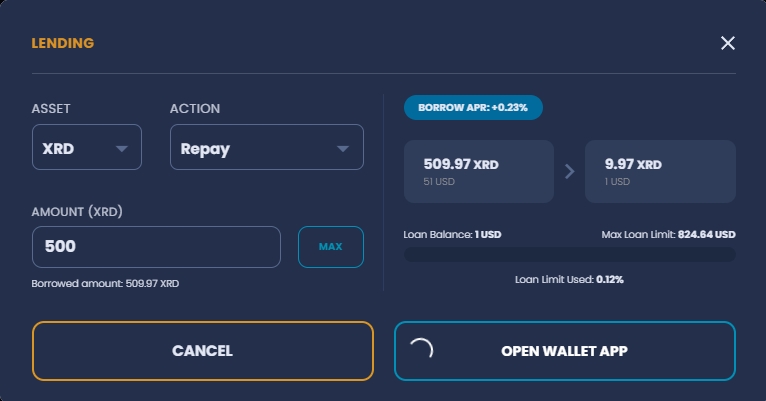
Upon opening the Radix Wallet app, User can see transaction details, review it and sign it to be committed.
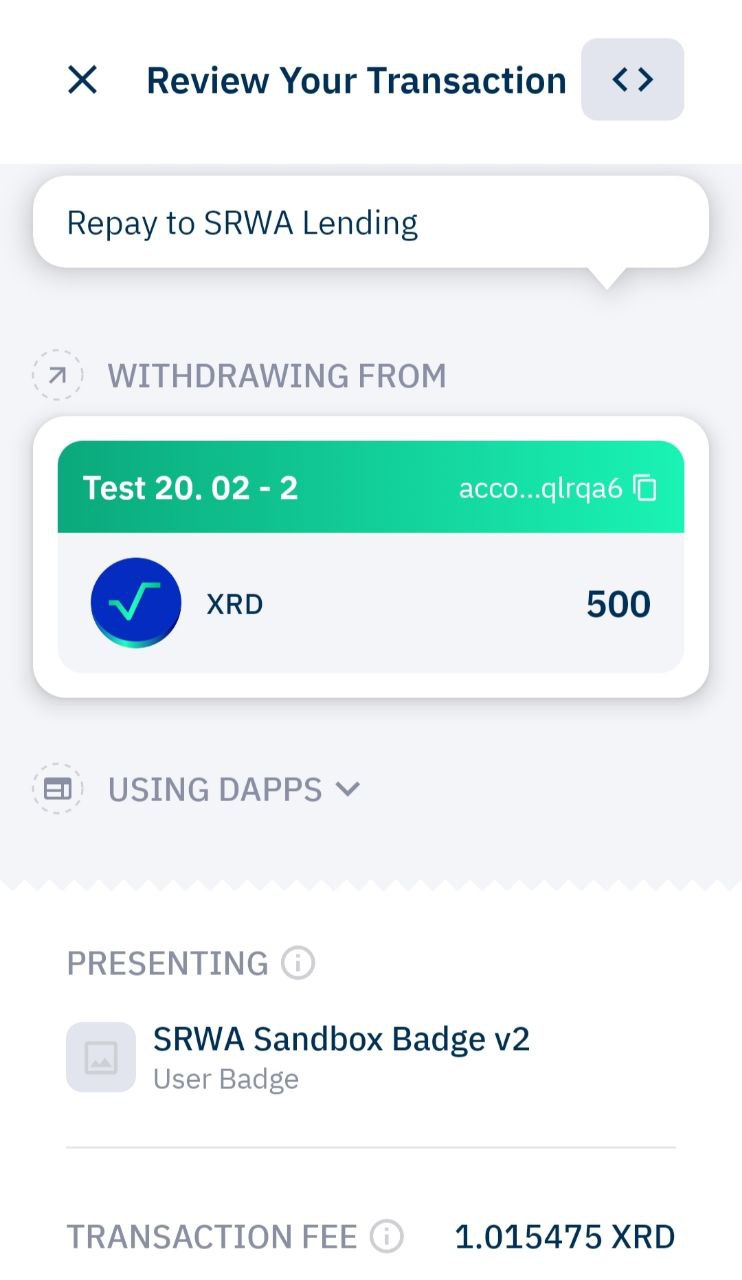
Transaction can be canceled at any time before signing by clicking on the cancel button in the modal or on the X in the upper left corner in the Radix Wallet.