Withdraw
In the withdraw modal, User can choose the asset they want to withdraw, can see their withdrawable amount, current deposit APR and when they enter the amount, they can see how their loan limit and deposit balance are going to change accordingly.
Withdrawal can be made at any time if the User has something to withdraw i.e. has made some deposits and there is enough assets in the pool.
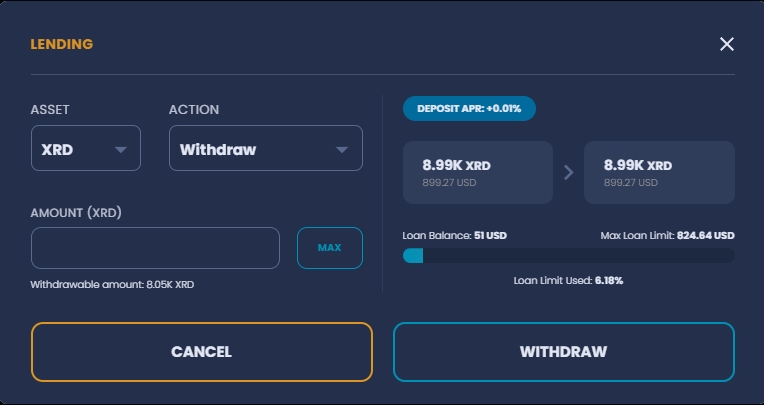
Click on the MAX button will fill the amount input with the maximum allowed amount that the User can withdraw at the moment. MAX value for withdraw is the difference between Users collateral and borrow balance. If there are no borrowed assets, User can withdraw all of their deposit.
On the right side of the modal User can track how the proposed withdrawal will affect their deposit balance and loan balance limit, for example:
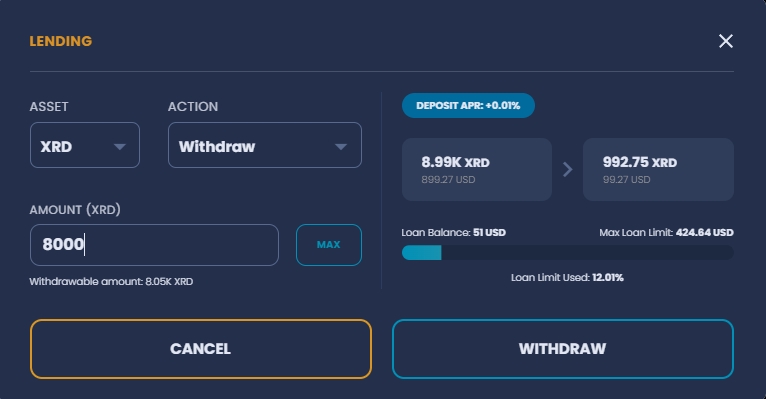
Clicking on the WITHDRAW button sends the transaction request to the ledger and the User is informed they should open their Radix Wallet to continue.
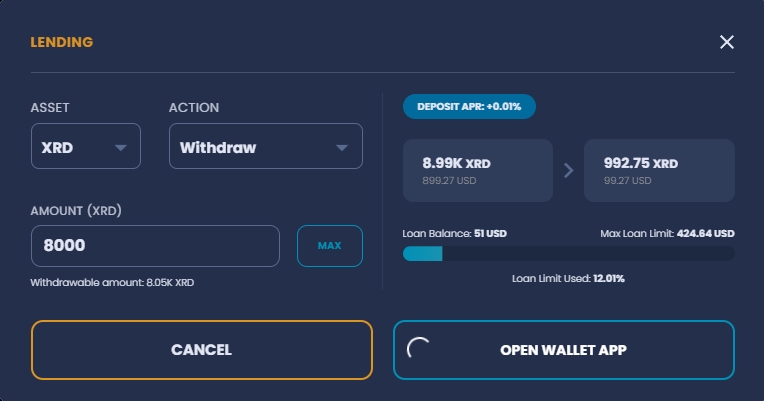
Upon opening the Radix Wallet app, User can see transaction details, review it and sign it to be committed.
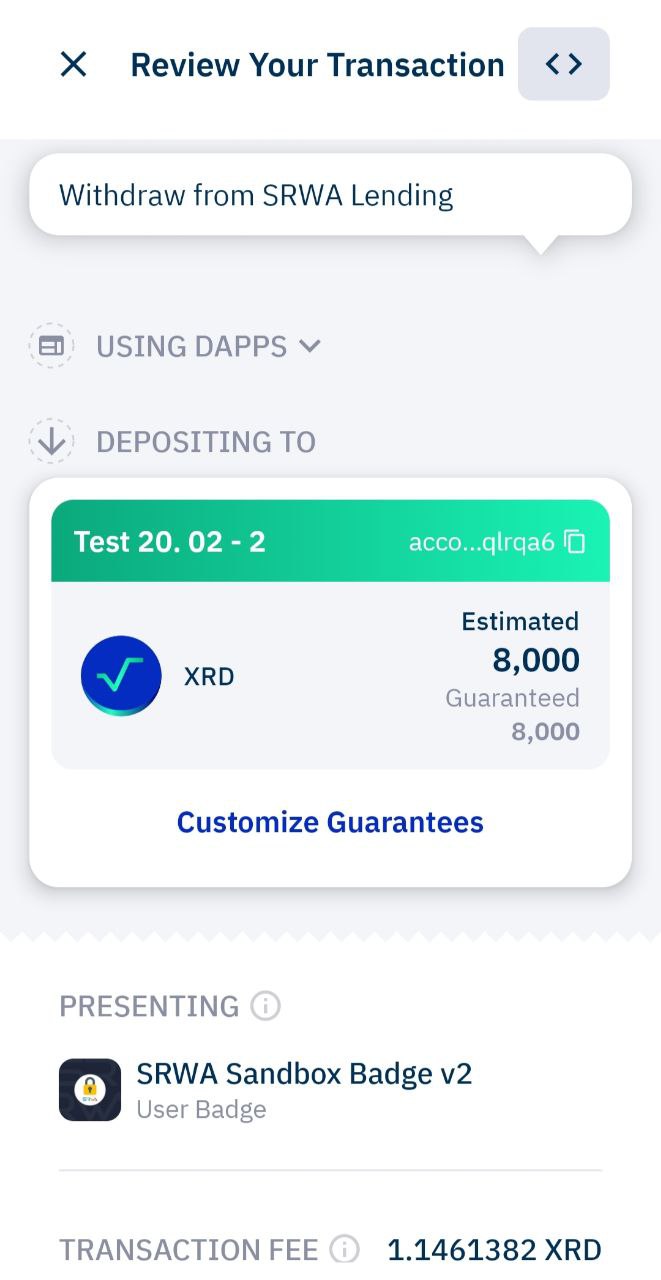
Transaction can be canceled at any time before signing by clicking on the cancel button in the modal or on the X in the upper left corner in the Radix Wallet.